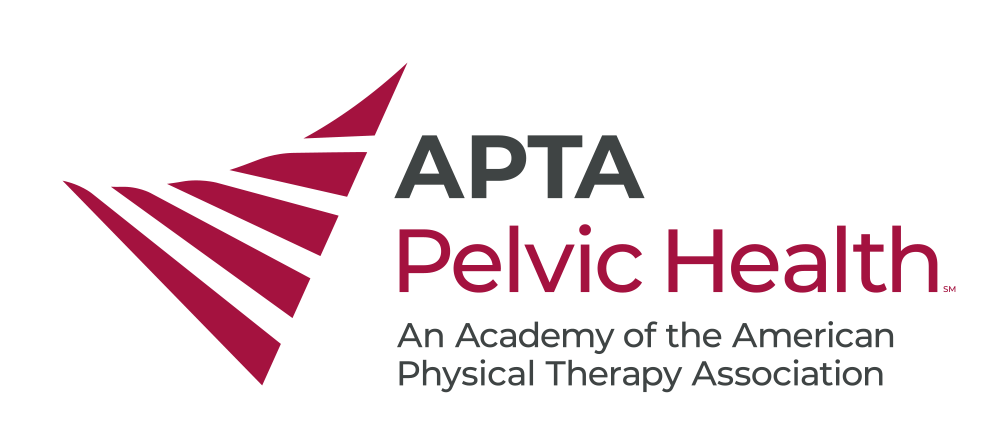CSM Volunteer Instructions
Last updated: 2/5/2025
Thank you for signing up to volunteer with the Academy of Pelvic Health Physical Therapy at CSM!
In this section, you will find helpful volunteer announcements, instructions, and orientation resources!
CSM Booth Volunteers
View the CSM Booth Volunteer Orientation Video
Click here to Familiarize Yourself with our Booth Flyers.
Location
George R. Brown Convention Center Halls B-E
1001 Avenida de las Americas
Booth # 2025 (right behind the APTA Pavillion)
General Duties
- Please arrive on time and sign in/out for your booth shift using the printed form at the booth to receive credit.
- Greet and welcome visitors at the APTA Pelvic Health booth.
- Remember to smile, be friendly, and promote our specialty field!
- Answer general questions about courses, membership, and involvement. If unsure, connect them with on-site staff or direct them to email hello@aptapelvichealth.org.
- Distribute flyers and swag (1 per attendee); restock items as needed.
Key Reminders
- At times the exhibit hall may be closed to attendees so if you arrive at your designated time but are not let into the exhibit hall, please wait until they open the doors.
- Stay tuned for an additional email after CSM with a discount code to use on a CAPP course in 2024. The discount amount will depend on how many shifts you complete.
CSM Room Monitors
Purpose
CSM Room monitors are essential to APTA Combined Sections Meeting operations. The APHPT expects each appointed volunteer to take this role seriously and responsibly to ensure a positive experience for all CSM attendees and presenters. Each CSM general session will be assigned two room monitors who must fulfill the following expectations.
General Duties
-
Please arrive at the room at least 30 minutes prior to the start of the session.
-
Please check the app for the most updated room information (CSM Chair will send out current room information the week before CSM)
-
You must stay with the room the entire session (although if it ends early, you are free to leave)
-
Communicate with PC if there are problems: tech, scanners, Presenters (Call CSM Chair)
-
Check to make sure student volunteers are at scanning station.
Specific Duties of Room Monitor 1
-
Ensure that all Presenters are present and accounted for
-
Ensure that Presenters can pull up presentation and that tech is working (please call PC if it is not)
-
Read the introduction script (PC will provide on day of) at the beginning of the talk.
-
Control the room if questions get out of hand at the end of the presentation.
Specific Duties of Room Monitor 2
-
Keep an eye on the room capacity (both visually and with the scanner numbers)
-
If the room is full, start to have people move to center and count the number of seats.
-
Make the decision to close the room if it is at capacity (Call PC when the room gets to 75% capacity)
-
During the presentation ensure that attendees are not trying to sit on the floor or blocking the exits
-
If a room closes, stand outside the room with the door closed until Carina is able to arrive.
To Keep in Mind
-
Room capacity cannot be exceeded.
-
People cannot sit on the floor- chairs only.
-
Some rooms will be recorded, if a room is being recorded and reaches capacity, there will not be an overflow room.
-
If a room is starting to reach capacity, then people can no longer save seats.
-
PC will communicate with room monitors if the fire marshal is around your room.
-
Presenters cannot advertise any products, classes, or materials. Promotion could result in the Presenter being barred from speaking at future CSM. If you see this occur, please contact PC with an example of the violation.
-
Presenters cannot ask for extra microphones, polling, or any additional tech.
-
If there is a life-threatening emergency, call 911 and then contact PC.
-
If there is a non-life-threatening emergency, call Carina first and she will alert APTA staff.
CSM Mobile App
Remember, the CSM Mobile App has the latest and most accurate location details for your sessions!
The APTA CSM Events app is your ultimate guide to navigating the conference. It's the only place to access session info, updated room locations, speaker details, session handouts, the exhibit hall map, session polling, and more.
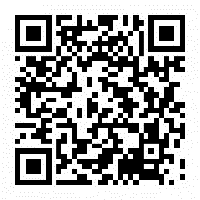
Search for APTA CSM Events in your app store to download the mobile app (sponsored by NYU Langone Health Rusk Rehabilitation) or access the web version from a browser.
After downloading the app, select APTA CSM 2025 in the events list. Once the app opens, tap the log in tile:
- Registration ID: Registration ID number is provided in your APTA CSM registration confirmation email.
- Password: ChoosePT
Password is case sensitive
Can't find your registration ID? Visit the APTA CSM Registration page, choose "Register Now," and log into your APTA account. Once logged into the registration system, you can resend your registration confirmation with your registration ID number.
Using the APTA CSM Events app, you'll be able to:
- Access session details: Stay informed about session schedules, room locations, and speaker information.
- Download handouts: Find and download session handouts directly through the app or on your browser.
- Explore speakers and posters: Discover our lineup of expert speakers and browse over 1,500 posters.
- Navigate the exhibit hall: Use the interactive map to effortlessly explore the exhibit hall.
- Connect with exhibitors and sponsors: Learn more about our exhibitors and sponsors and make valuable connections.
- Participate in real-time polling: Engage in real-time polling during sessions and make your voice heard.
- Find networking opportunities: Connect with colleagues, speakers, and attendees via in-app messaging.
- Build your schedule: Plan your time in Houston by adding sessions, section and academy events, alumni events, and more to your personalized schedule.
Get Familiar With the App
- Watch tutorials. When you first log into the app, you’ll be greeted by the app tutorial. Click through the different helpful tips for information about navigating it. You can access the tutorial at any time by choosing the gear icon at the top of the dashboard and selecting "Reset App Tutorials."
- Complete and publish your profile. Choose the gear icon at the top of the dashboard and select "My Profile" to complete your app profile. Don't forget to select this if you would like to publish your profile to the attendee list. (If you choose to publish, only your name will be visible to anyone other than your friends.)
- Personalize your experience. Create your personalized "My Favorites" list by clicking the star for each specific entry. If a record has been starred, this will add it to your My Favorites list, easily accessed from the dashboard. This will include events, exhibitors, and more.
- Navigate the program. The program of events can be searched in different ways — by day, event type, and subtype (academy or section). Select the different days at the top of the schedule to navigate between event dates. Click into any session to see details and more information, including the session’s speakers. To search for a specific session or speaker, select the magnifying glass icon on the menu in the bottom right of the app.